Wi-Fi Settings
Wi-Fi DHCP Settings
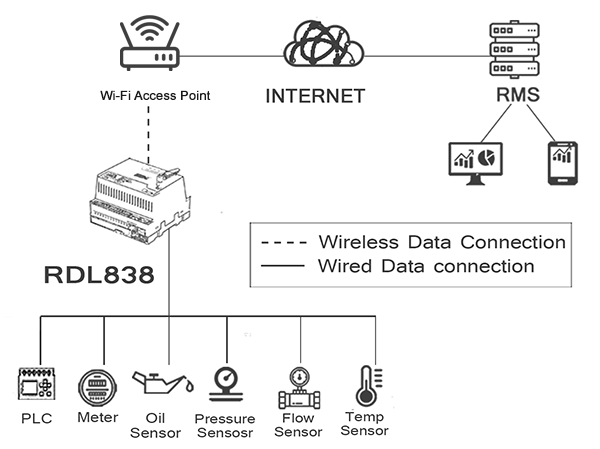
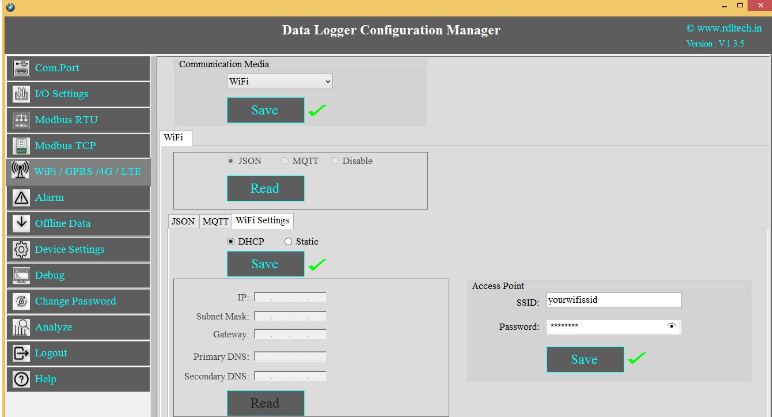
1. Choose Wi-Fi in the Communication Media. Click on Save.
2. Wi-Fi Settings are enabled now.
3. Select protocol MQTT/JSON and click on Save button.
4. Wi-Fi Settings: Select DHCP. Click on Apply.
5. Access Point: Set the SSID (Ex:yourwifissid) and Password (EX:abdcdef).
6. Click on Save button to save these settings in the memory.
Wi-Fi Static Settings
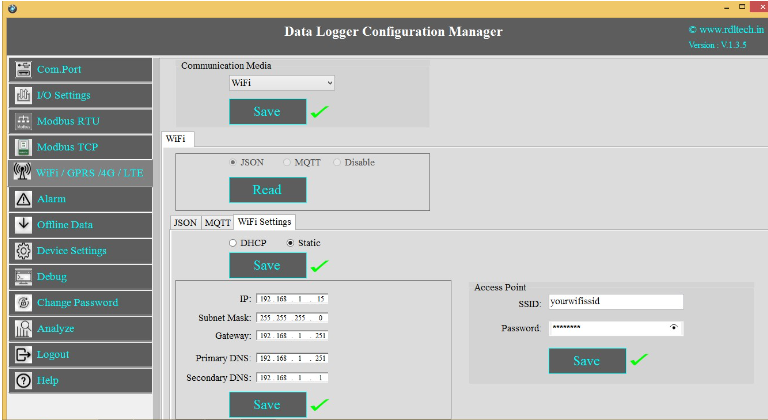
1. Choose Wi-Fi in the Communication Media. Click on Save.
2. Select the protocol JSON
3. Wi-Fi Settings: Select Static. Click on Apply.
4. Enter the IP, Subnet Mask, Gateway, Primary DNS, Secondary DNS and click on Save.
5. Access Point: Set the SSID (Ex:yourwifissid) and Password(Ex:abcdef), Click on Save
button.
Wi-Fi JSON Settings
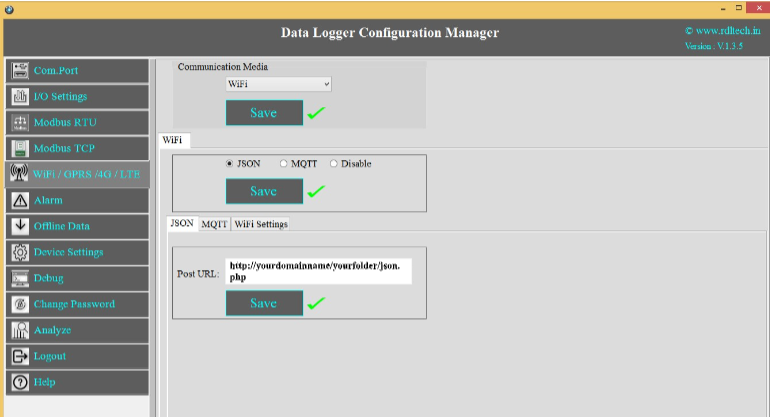
1. Choose Wi-Fi in the Communication Media. Click on Save.
2. Wi-Fi Settings: Select the protocol JSON and Save.
3. Post URL: Provide Your Server URL.(Ex: http://yourdomainname/yourfolder/json.php)
4. Click on Save button to save the above configuration.
Wi-Fi JSON Data Uploading Format
MODBUS RTU Data Uploading Format
API FORMAT:
{“Type”:”MR”,”ID”:”1235”,”DATE”:”1/11/19”,”TIME”:”12:47:9”,”SL_ID” :”1”,”Reg
Ad”:”1003”,”Length”:”6”,”D1”:”0”,”D2”:”0”,”D3”:”0”,”D4”:”0”,”D5”:”0”,”D6”:”0”}
NOTE:MODBUS RTU/TCP 16bit/32bit data parsed in hexadecimal format
MODBUS TCP Data Uploading Format
API FORMAT:
{“Type”:”MT”,”ID”:”1234”,”DATE”:”4/11/19”,”TIME”:”12:21:21”,”SL_ID” :”1”,”Reg
Ad”:”1060”,”Length”:”6”,”D1”:”1165”,”D2”:”1166”,”D3”:”1167”,”D4”:”1168”,”D5”:”1
169”,”D6”:”1170”}
NOTE:MODBUS RTU/TCP 16bit/32bit data parsed in hexadecimal format
Analog Input Data Uploading Format
API FORMAT:
{"Type":"AN","ID":"6549","DATE":"18/08/21","TIME":"15:54:43","AC1":"0.00","AC2":"0.00","AC3
":"0.00","AC4":"0.00","AC5":"0.00","AC6":"0.00","AC7":"0.00","AC8":"0.00","AC9":"0.00","AC10":
"0.00","AC11":"0.00","AC12":"0.00"}
Digital Input Data Uploading Format
API FORMAT:
{“Type”:”DI”,”ID”:”1234”,”DATE”:”2/11/19”,”TIME”:”12:35:15”,”DC1”:”0”,”DC2”:”
0”,”DC3”:”0”,”DC4”:”0”}
Wi-Fi MQTT Settings
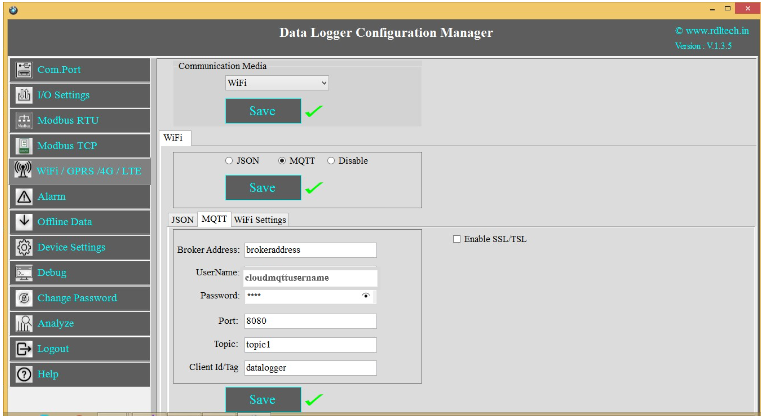
1. Choose Wi-Fi in the Communication Media. Click on Save.
2. Wi-Fi Settings are enabled now, ready for MQTT
3. MQTT: Data logging happens to MQTT server. Click on Save.
4. Broker Address: Provide your broker address of MQTT (Ex: yourbrokeraddress.cloudmqtt.com)
5. Cloud Username: Provide MQTT cloud Username.(Ex: Cloudmqttusername)
6. Password: Provide MQTT cloud Password.(Ex:abcdef).
7. Port: Provide Port number for MQTT cloud.(Ex:15590)
8. Topic:Provide Topic name.(Ex:Topic1)
9. Device Id/Tag: Provide the Device ID(Ex:datalogger)
10. Click on Save button to save the above configuration.
Wi-Fi MQTT Data Parsing Format:
MODBUS RTU Data Parsing Format:
Parsing Format:
{“Type”:”MR”,”ID”:”1235”,”DATE”:”1/11/19”,”TIME”:”12:47:9”,”SL_ID” :”1”,”Reg
Ad”:”1003”,”Length”:”6”,”D1”:”0”,”D2”:”0”,”D3”:”0”,”D4”:”0”,”D5”:”0”,”D6”:”0”}
NOTE:MODBUS RTU/TCP 16bit/32bit data parsed in hexadecimal format
MODBUS TCP Data Parsing Format
Parsing Format:
{“Type”:”MT”,”ID”:”1123”,”DATE”:”4/11/19”,”TIME”:”12:21:21”,”SL_ID” :”1”,”Reg
Ad”:”1060”,”Length”:”6”,”D1”:”1165”,”D2”:”1166”,”D3”:”1167”,”D4”:”1168”,”D5”:”1 169”,”D6”:”1170”}
NOTE:MODBUS RTU/TCP 16bit/32bit data parsed in hexadecimal format
Analog Input Data Parsing Format:
Parsing Format:
{"Type":"AN","ID":"6549","DATE":"18/08/21","TIME":"15:54:43","AC1":"0.00","AC2
":"0.00","AC3":"0.00","AC4":"0.00","AC5":"0.00","AC6":"0.00","AC7":"0.00","AC8":" 0.00","AC9":"0.00","AC10":"0.00","AC11":"0.00","AC12":"0.00"}
Digital Input Data Parsing Format:
Parsing Format:
{“Type”:“DI”,”ID”:”1234”,”DATE”:”2/11/19”,”TIME”:”12:35:15”,”DC1”:”0”,”DC2”:” 0”,”DC3”:”0”,”DC4”:”0”}





























