4G/LTE MQTT with SSL Settings
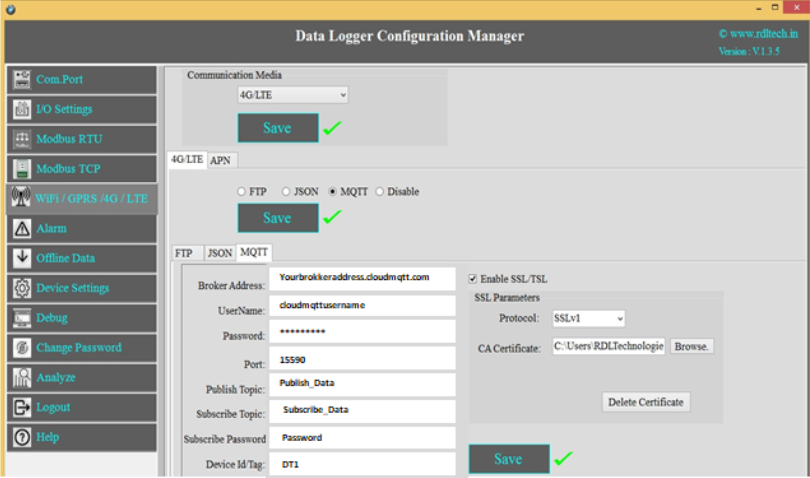
1. Choose 4G/LTE in the Communication Media. Click on Save.
2. Select the protocol MQTT and Save.
3. Broker Address: Enter your broker address of MQTT(Ex:yourbrokeraddress.cloudmqtt.com).
4. Cloud Username: Enter MQTT cloud Username(Ex:Cloudmqttusername).
5. Password: Enter MQTT cloud Password(Ex:abcdef).
6. Port: Enter Port number for MQTT cloud(Ex:15590).
7. Publish Topic: Enter Topic name to publish the data to server(Ex:Publish_Data).
8. Subscribe Topic: To receive the data from the server(Ex:Subscribe_Data)
9. Device Id/Tag: Enter the Device ID(Ex:DT1)
10. Click on Enable SSL/TSL and set the SSL Parameters.
11. Protocol: Select in the dropdown which protocol you are using.
12. CA Certificate: Please upload the CA Certificate.
13. Click on Save button to save the above configuration.
14. Click on Delete Certificate to delete the uploaded Certificate.
15. APN: Provide APN for the connection. Ex: for BSNL ->"bsnlnet".Click on Apply.
NOTE:Make sure that power supply connected during the process of uploading the SSL certificate





























