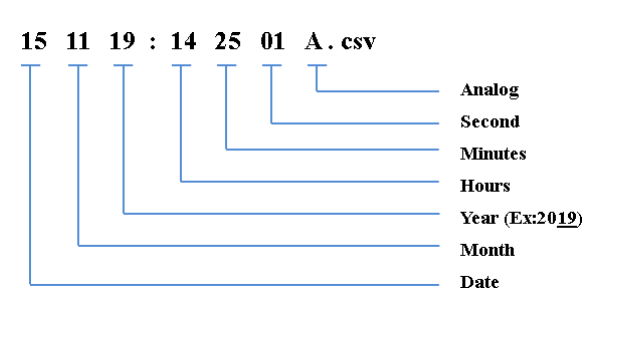4G/LTE FTP Settings
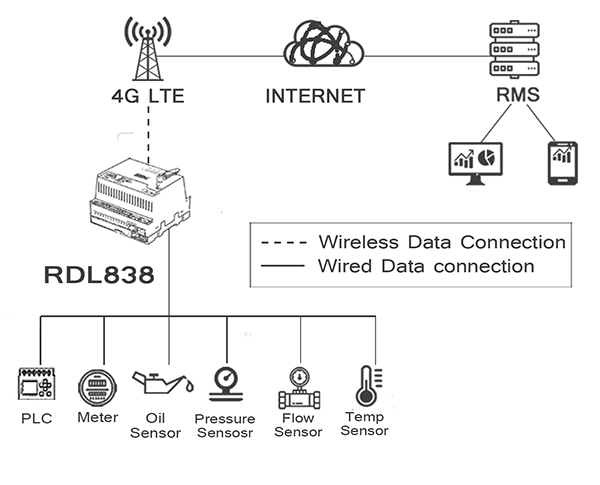
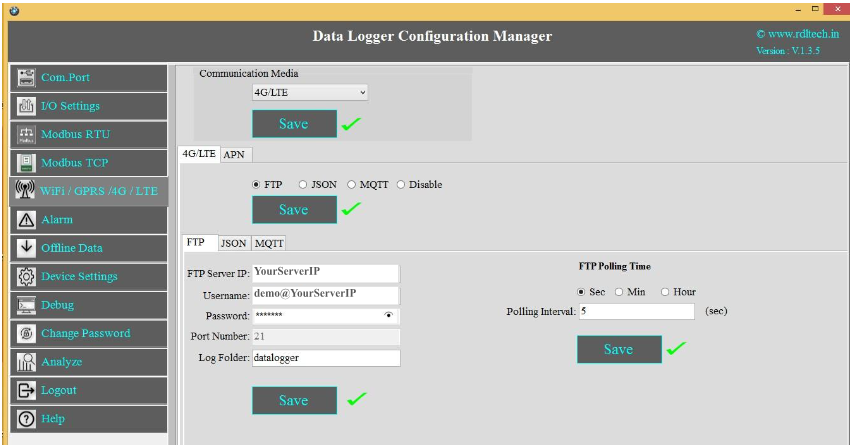
1. Choose 4G/LTE in the Communication Media. Click on Save.
2. Select the protocol FTP and Save.
3. Provide FTP Server IP(Ex:YourServerIP/),Username(Ex:demo@YourServerIP),Password(Ex:abcdef).
4. Log Folder: Provide folder name for the FTP Server(Ex:datalogger).
5. Click on Save will save these settings in the memory.
6. APN: Provide APN for the connection.Click on Save. Ex: for BSNL it is "bsnlnet".
7. FTP Uploading Time: Select the Polling Interval sec/min/hour
8. Click on Save button to save the above configuration.
9. Click on Read to display the configuration that is already saved.
NOTE: FTP Account creating guideline document. Please go through the below given link document.
LINK1:https://github.com/researchdesignlab/Industrial-Data-Logger/blob/master/CREATING%20FTP%20ACCOUNT.pdf
YouTube Link:https://www.youtube.com/watch?v=_MfcA8Jcmtk

APN: Provide APN for the connection. Click on Save.
Ex: for BSNL 🡪 "bsnlnet".
Airtel 🡪 “airtelgprs.com”
Idea 🡪 “internet”
Data Uploading Format
APN: Provide APN for the connection. Click on Save.
Ex: for BSNL 🡪 "bsnlnet".
Airtel 🡪 “airtelgprs.com”
Idea 🡪 “internet”
4G/LTE FTP Data Uploading Format:
MODBUS RTU Data Uploading Format
File uploading format for given date 15/11/2019 will be
151119:142501R.csv
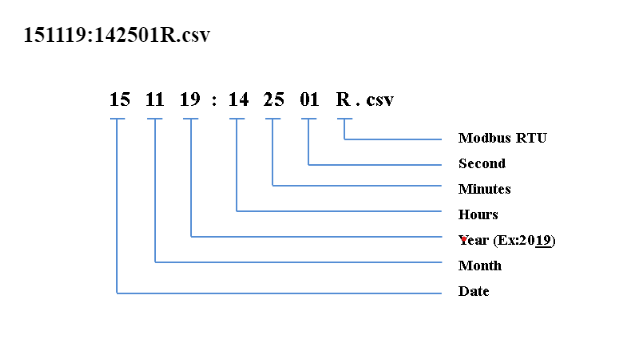
MODBUS TCP Data Uploading Format
File uploading format for given date 15/11/2019 will be
151119:142501T.csv
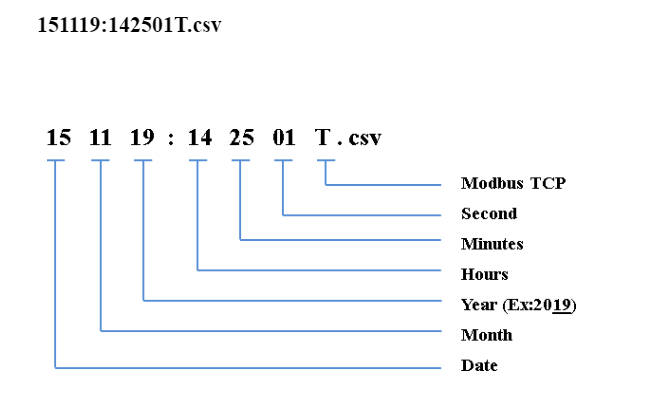
Digital Input Data Uploading Format
File uploading format for given date 15/11/2019 will be
151119:142501D.csv
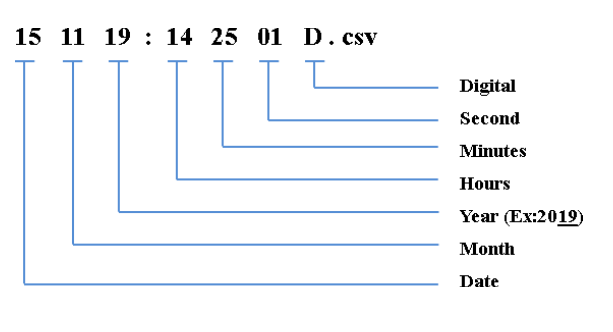
Analog Input Data Uploading Format
File uploading format for given date 15/11/2019 will be
151119:142501A.csv